Morrisby Work Experience Set Up Guide
Before you launch The Morrisby Work Experience Portal with you students, there are some key areas you need to set up with the relevant information.
Under the Settings cog (located in the top right corner of Morrisby Manager), you’ll find a Work Experience tab on the left-hand panel. Here, you can add messages for all students and employers, sharing key information you’d like them to be aware of.
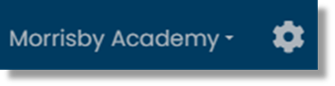
![]()
There is a different section for both Student and Employer.
We have given an example of the type of messages that can be added below:
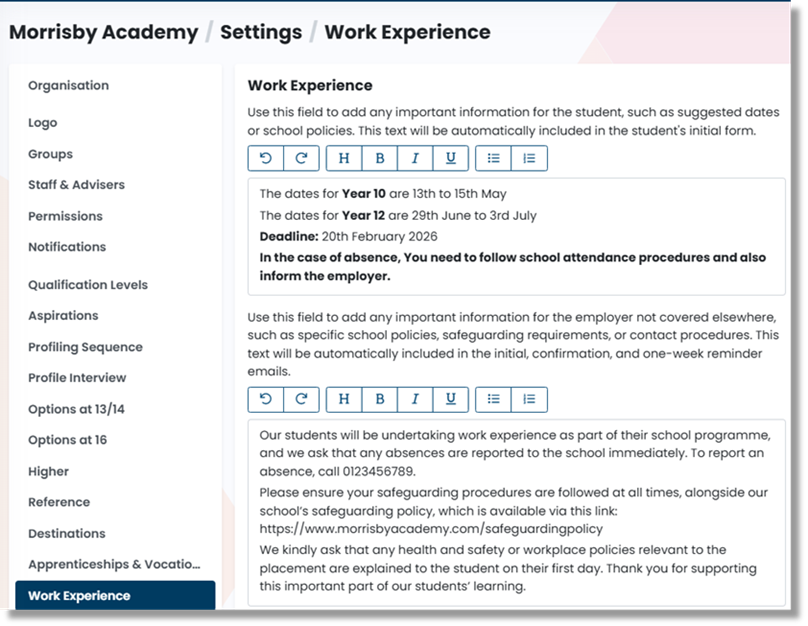
NOTE : The message to students will also appear in the Work Experience section when they begin to add in the placement details and the message to the employers will be included in the initial confirmation email and the email they receive 1 week before the start of the placement.